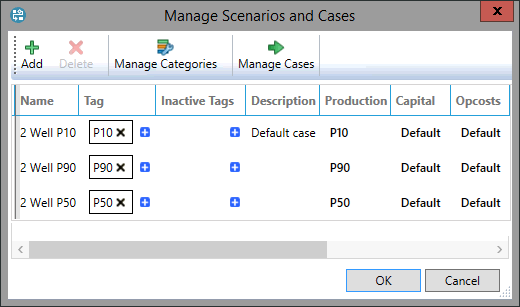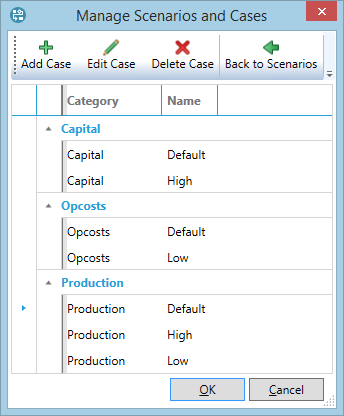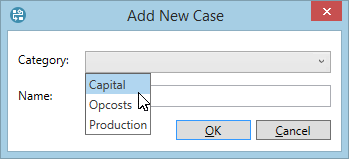Create a new case
There are two ways to add new cases for the scenarios in a document: use the Manage Cases button, as described below, or use the Add New button in the drop-down menu in a category column (in this case the category for the new case will be fixed).
- Click the Manage button
 in the Document tab on the ribbon to open the Manage Scenarios and Cases dialog.
in the Document tab on the ribbon to open the Manage Scenarios and Cases dialog. - Click the Manage Cases button and the dialog display will change to the following.
- Click the Add Case button at the top of the dialog. In the Add New Case dialog, enter the name of the new case and select the variable category to which it will apply. Names can be changed later but categories cannot: if you create the case in the wrong category you will need to delete it and start again with a new case.
- Click OK in the Add New Case dialog. The new case will appear in the list of cases.
- You can return to the list of scenarios by clicking the Back to Scenarios button, or close the Manage Scenarios and Cases dialog by clicking OK.